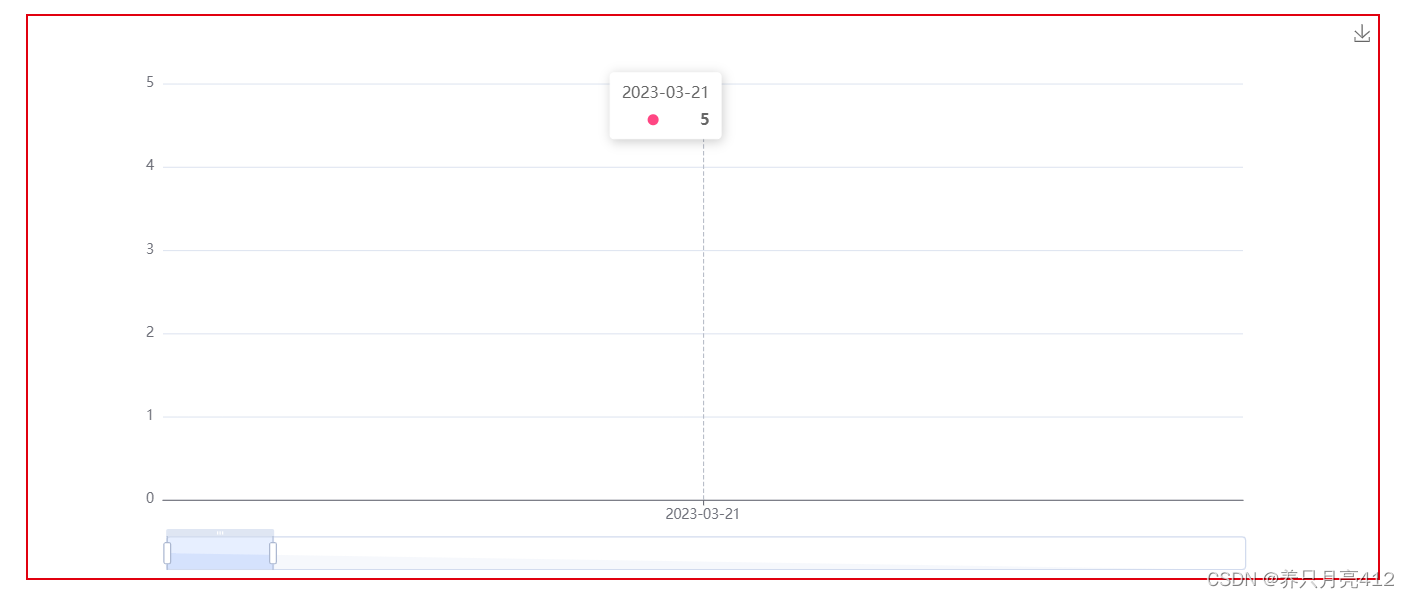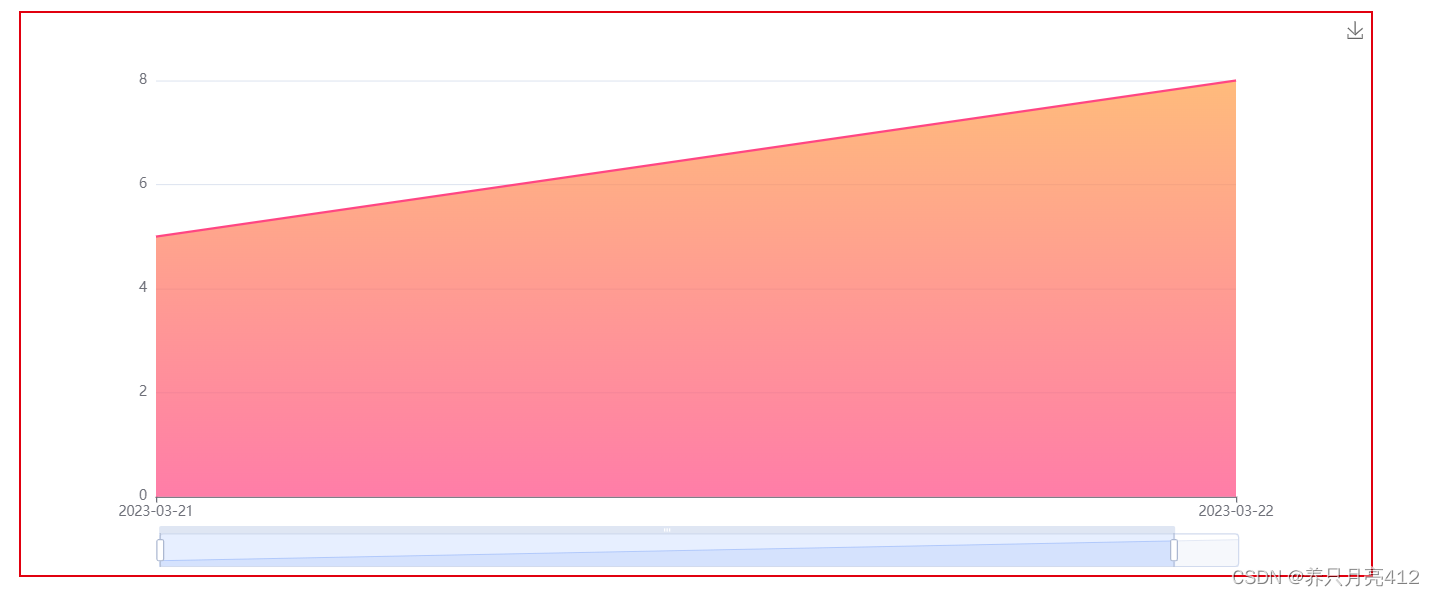Echarts如何从后台数据库获取数据(Vue+elementui+springboot+mybatis)
一、首先去官网找到适合自己的图例,地址如下:
Echarts官网直达
二、本次使用的图例是:
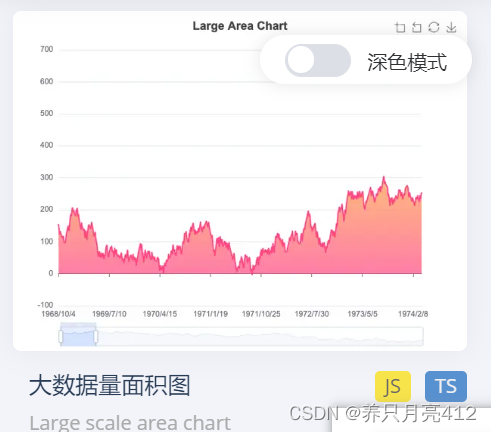
三、vue文件
<template>
<div>
<div class="title">
<h1>此处是我的Title标题</h1>
</div>
//宽高自定义图表的大小
<div
id="myChart1"
:style="{width: '1200px', height: '500px'}">
</div>
</div>
</template>
<script>
import {getKpiValueTrend} from "../../api/user"; //此处是我调用api接口的导入文件
import * as echarts from 'echarts'; //引入文件
var myChart;
export default {
name: "", //此处为Vue文件名,也可直接注释掉
data() {
return {
// 向后台查询数据list的字段,即为后台所要接收到的数据
time: {
bgaName:"PSA001"
kpiName:"Output",
},
// 定义图表,各种参数
msg: "柱状图",
kpiValue:[],//接收y轴数据的数组
inputDate:[],//接收x轴日期数据的数组
//图标名称
// title:"XXXXXXXX",
};
},
mounted: function () {
//调用api接口获取后台数据
getKpiValueTrend(this.time)
.then((res) => {
for(var i = 0 ; i < res.data.length;i++){
this.inputDate.push(res.data[i].inputDate);
// console.log("类型类型"+ typeof inputDate)
this.kpiValue.push(res.data[i].kpiValue)
// console.log("我成功了"+ this.kpiValue)
}
}),
this.drawLine(); //按照默认值绘制图表
},
watch:{
kpiValue:{
//对于深层对象的属性,watch不可达,因此对数组监控需要将数组先清空,再添加数据
handler: function () {
this.drawLine();
},
deep: true,
}
},
methods: {
drawLine() {
//此方法解决日期自动补零的问题,即:2023-01-02这种形式
//但因为是直接从后台数据库查询的日期形式就是自动补零的,所以此方法没有用到
function add0(m){
return m<10?'0'+m:m
}
//此方法应该为解决数据不渲染的问题(太久远了 忘记了)
if (myChart != null && myChart != "" && myChart != undefined) {
myChart.dispose();//销毁
}
// 此处数据为一整年数据 也是没用到 因为后台查询到的y轴数据无法和x轴日期一一对应
let base = +new Date(2023, 0, 0);
let oneDay = 24 * 3600 * 1000;
let date = [];
let data = [Math.random() * 300];
for (let i = 1; i < 367; i++) {
var now = new Date((base += oneDay));
date.push([now.getFullYear(),add0( now.getMonth() + 1),add0( now.getDate())].join('-'));
data.push(Math.round((Math.random() - 0.5) * 20 + data[i - 1]));
}
// 1、基于准备好的dom,初始化echarts实例
myChart = this.$echarts.init(document.getElementById("myChart1"));
//2、构造图表数据
let options = {
// title: {
// text: this.title,
// left: "center",
// },
//图标示例标签
legend: {
left: "right",
},
tooltip: {
trigger:'axis',//坐标轴触发,主要在柱状图、折线图会使用类目轴的图表
// axisPointer:{
// //坐标指示器,坐标轴触发有效
// type:'shadow'//默认为直线,可选line/shadow
// }
position: function (pt) {
return [pt[0], '10%'];
}
},
toolbox: {
feature: {
saveAsImage: {} //是否可保存为图片 那个右上角小图标
}
},
xAxis: {
type: 'category',
boundaryGap: false,
data: this.inputDate, //x轴数据
},
yAxis:{
type: 'value',
boundaryGap: false,
// max: 2550,
// min: 0, //设置y轴最大值最小值
},
dataZoom: [
{
type: 'inside',
start: 0,
end: 10
},
{
start: 0,
end: 10
}
],
series: [
{
data: this.kpiValue,//y轴数据
type: 'line',
symbol: 'none',
sampling: 'lttb',
itemStyle: {
color: 'rgb(255, 70, 131)'
},
areaStyle: {
color: new echarts.graphic.LinearGradient(0, 0, 0, 1, [
{
offset: 0,
color: 'rgb(255, 158, 68)'
},
{
offset: 1,
color: 'rgb(255, 70, 131)'
}
])
},
}
]
};
// 3、绘制图表
myChart.setOption(options);
},
},
};
</script>
<style scoped>
#myChart1{
/*margin-top:;*/
border: 2px solid #E1000F;
margin-top: 20px;
margin-left: 80px;
}
</style>
四、user文件(api文件)
// 测试数据
export function getKpiValueTrend(data) {
return request({
url:'/TESTlist',
method:'post',
data
})
}
五、后台
1)实体类
@Data
@TableName("moskpi")
public class MosKpi {
@TableId(type = IdType.AUTO)
private Integer id;
//kpiName
private String kpiName;
//录入日期
@JsonFormat(pattern = "yyyy-MM-dd",timezone = "GMT+8")
private Date inputDate;
//bga Name
private String bgaName;
//kpi 的值
private String kpiValue;
public MosKpi(Integer id, String kpiName, Date inputDate, String bgaName, String kpiValue) {
this.id = id;
this.kpiName = kpiName;
this.inputDate = inputDate;
this.bgaName = bgaName;
this.kpiValue = kpiValue;
}
public MosKpi() {
}
}
2)Mapper文件
<!-- 测试版趋势图数据-->
<select id="selectMosKpiList" resultType="com.dragon.mos.pojo.MosKpi">
select
*
from
moskpi
<where>
bga_name = #{bgaName} and kpi_name = #{kpiName} and YEAR(input_date) = YEAR(NOW())
</where>
ORDER BY input_date ASC;
</select>
mapper文件
@Mapper
public interface MosKpiMapper extends BaseMapper<MosKpi> {
//测试版趋势图查询当年数据
List<MosKpi> selectMosKpiList(String bgaName,String kpiName);
}
3)service文件
public interface MosKpiService {
//测试版当年数据
List<MosKpi> selectMosKpiList(MosKpi mosKpi);
}
实现类
@Service
public class MosKpiServiceImpl implements MosKpiService {
@Autowired
MosKpiMapper mosKpiMapper;
// 测试版查询当年数据
@Override
public List<MosKpi> selectMosKpiList(MosKpi mosKpi) {
return mosKpiMapper.selectMosKpiList(mosKpi.getBgaName(),mosKpi.getKpiName());
}
}
4)Controller文件
// 此方法是解决传到前台的数据和echarts图表中的x轴不能一一对应 查询日期和value值
@RequestMapping("/api/TESTlist")
public List<MosKpi> selectMosKpiList(@RequestBody MosKpi mosKpi){
return mosKpiService.selectMosKpiList(mosKpi);
}
结果图: