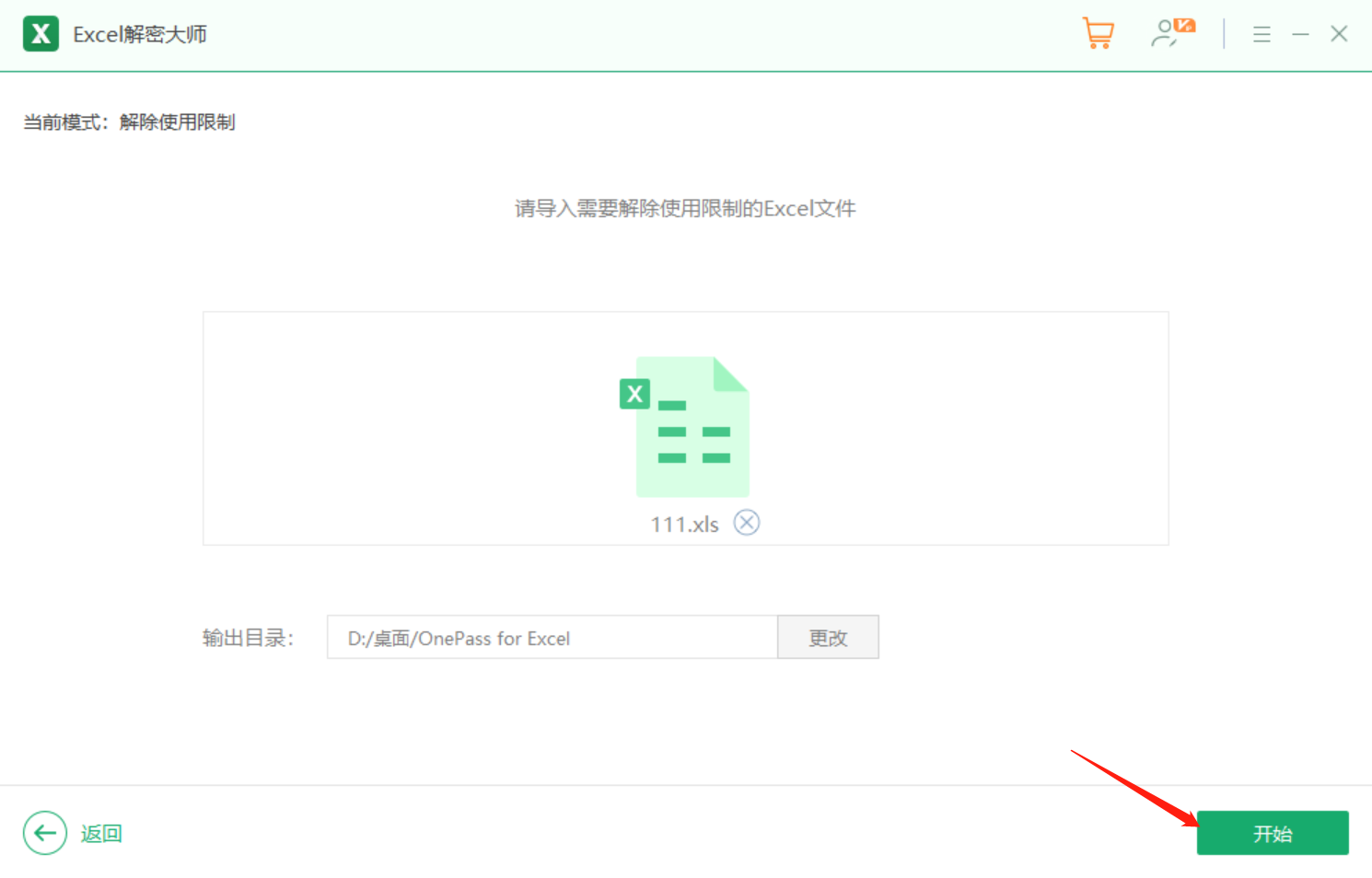Excel部分单元格不能编辑,什么原因?怎么做到的?
Excel文件打开之后,发现在一个工作表中,有些单元格点击之后没有反应,有些就是正常的。大家可能不知道是什么原因,这个是设置了工作表保护的原因。
大家可能会想,工作表保护是对整个工作表的保护,应该不是保护一部分单元格的吧,其实是可以的。今天和大家分享如何设置保护部分单元格。
首先,我们打开excel文件之后,将整个工作表都选中,然后点击右键选择【设置单元格格式】
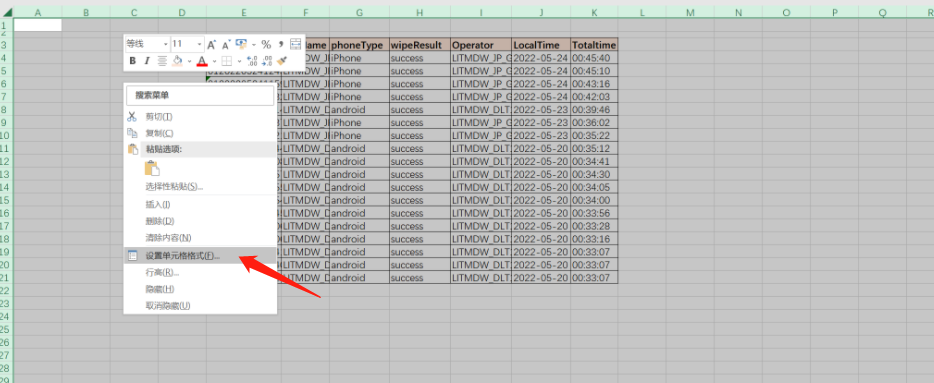
然后选择【保护】选项卡,我们将【锁定】取消勾选,点击【确定】
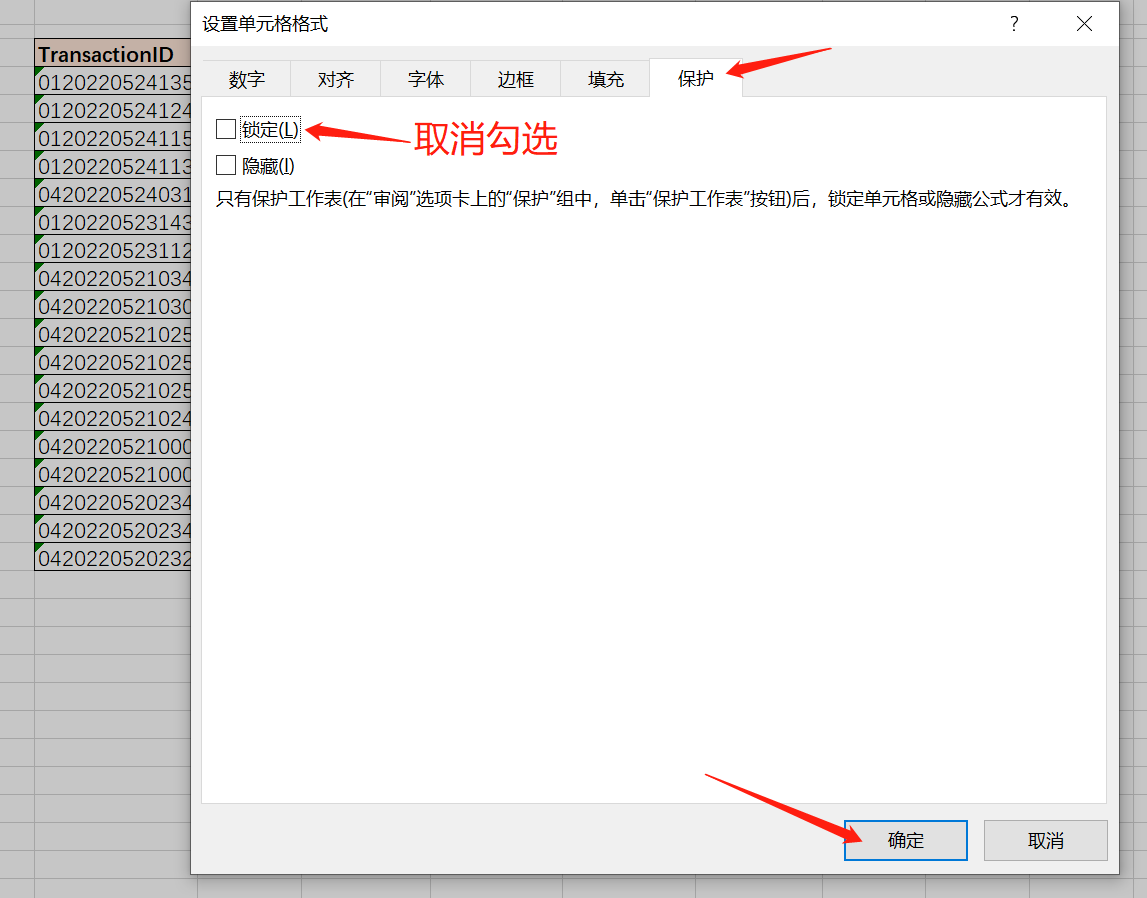
然后我们取消全选工作表,选中需要保护的部分单元格或表格,点击右键,选择【设置单元格格式】
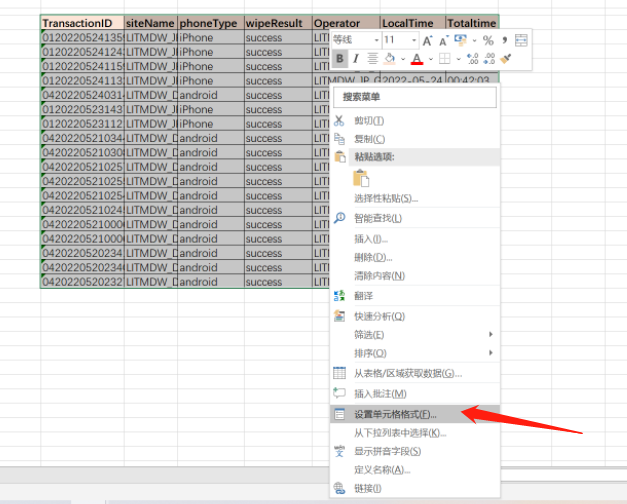
然后还是选择【保护】,我们要勾选【锁定】并点击【确定】
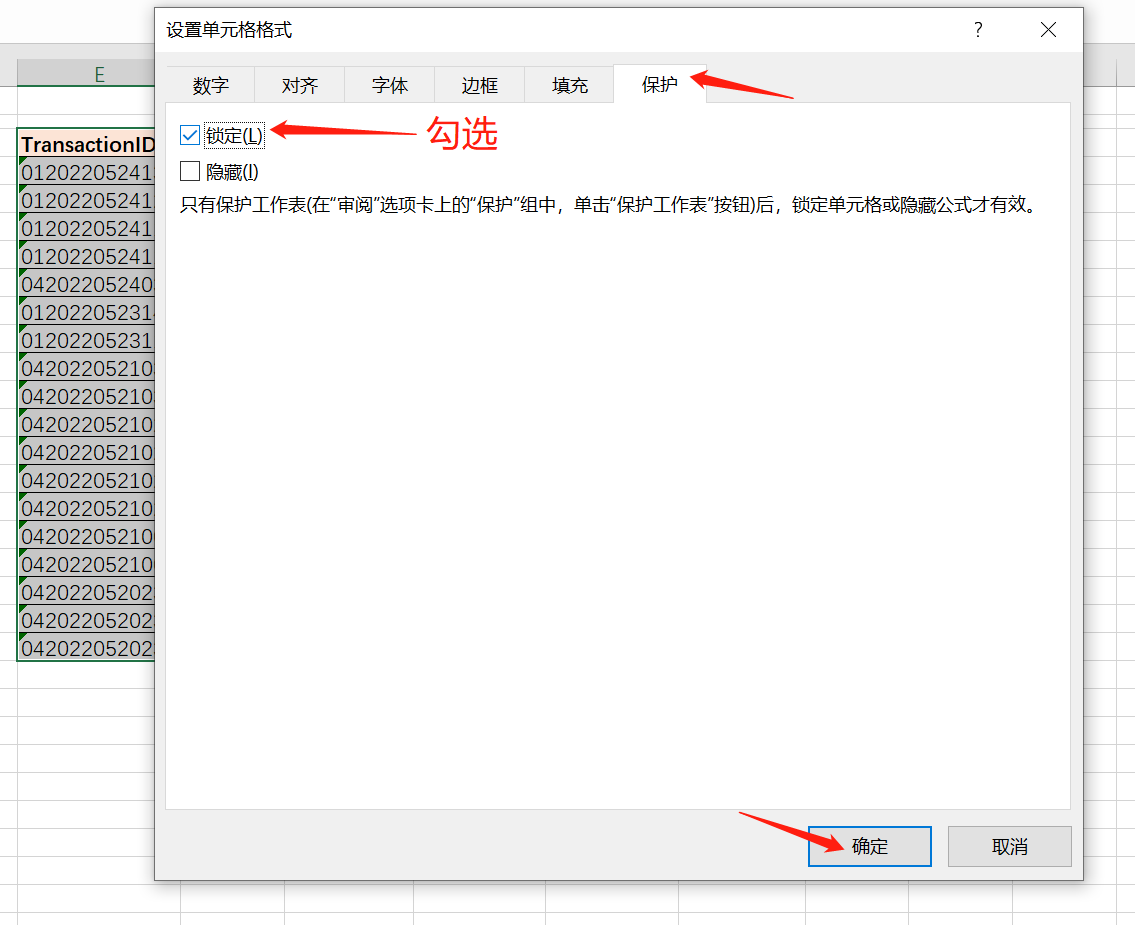
最后,我们需要对工作表设置工作表保护了,点击工具栏中的【审阅】-【工作表保护】,输入Excel密码,最后点击【确定】就完成了对部分单元格的保护。

然后我们再编辑excel工作表的时候就会发现,点击表格会出现提示框,而旁边没受保护的单元格是可以编辑的。
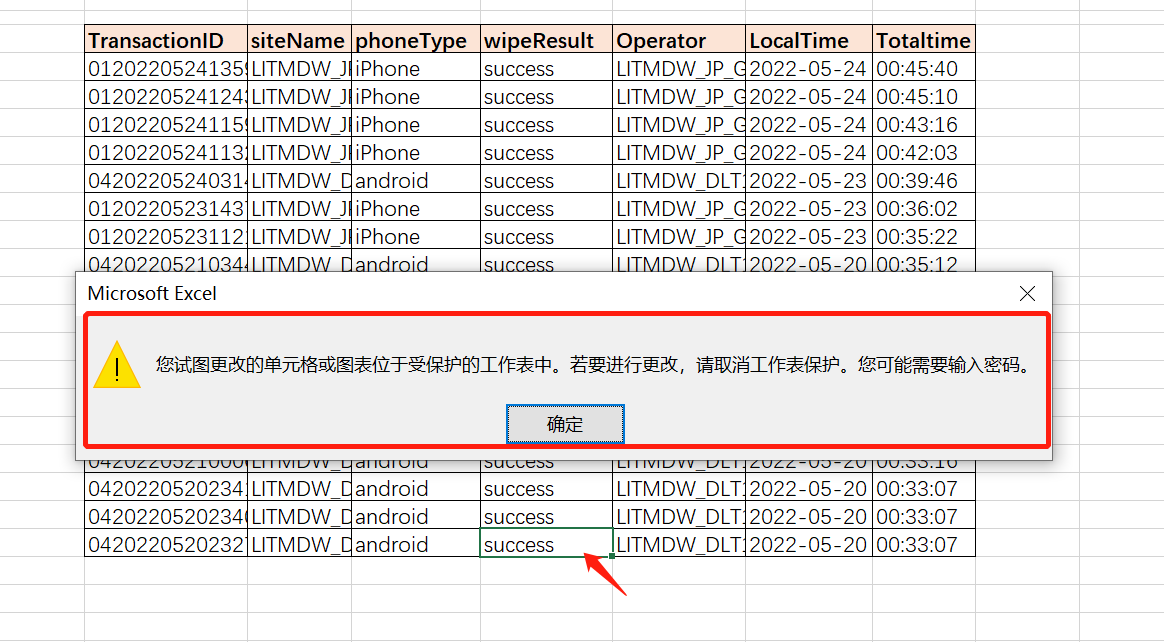
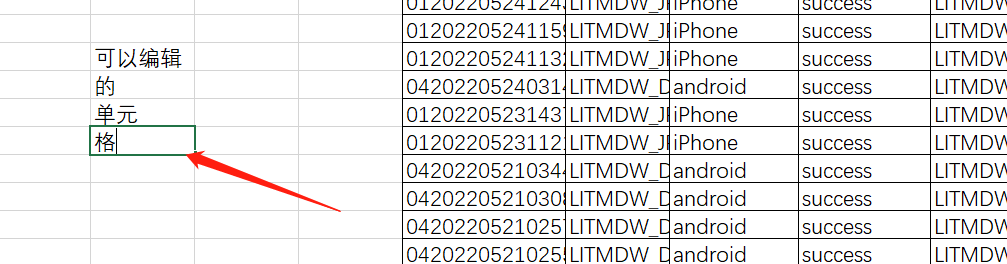
我们知道,有加密就有解密,那么当我们对excel表格设置了保护加密,那么想要编辑表格就需要撤销保护,这里又容易出现忘记了自己设置的excel密码的情况,这种情况下,我们需要找回excel密码,或者也可以尝试是用其他方法,比如奥凯丰 EXCEL解密大师
https://www.okfone.com/onepass-for-excel/onepass-for-excel.html
一键解决excel保护密码问题