原生微信小程序使用vant的tabbar(解决点击俩次图标才正确切换)
一、声明:在导入使用vant (tabbar)组件的时候,发现通过点击切换的方法来更改active的方法,会出现图标没用及时对应上,需要第二次点击才对应上的问题。
先使用npm引入vant组件库
1.第一步:在资源管理器下方空白处选择”在外部终端窗口打开“
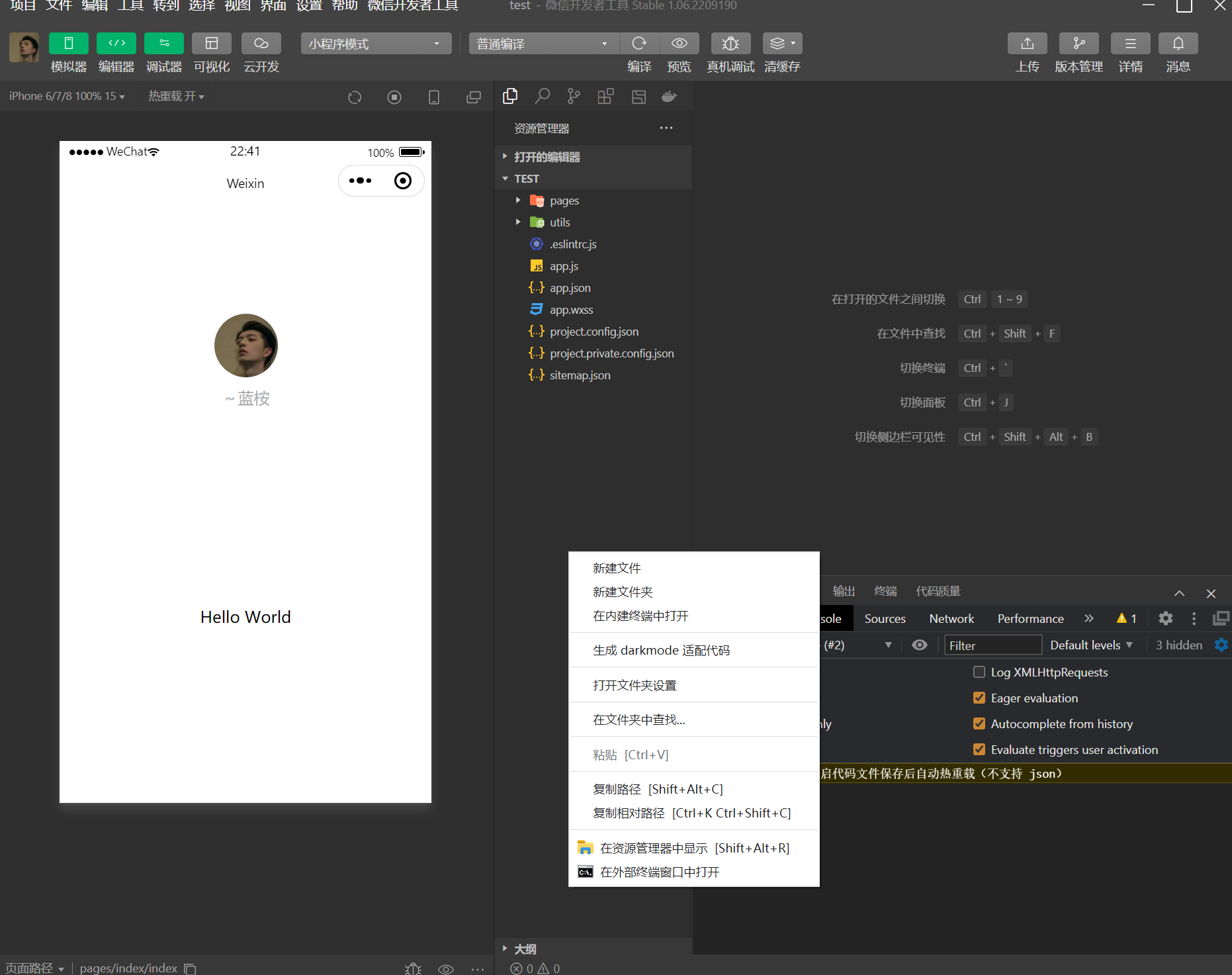
2.第二步:使用命令初始
npm init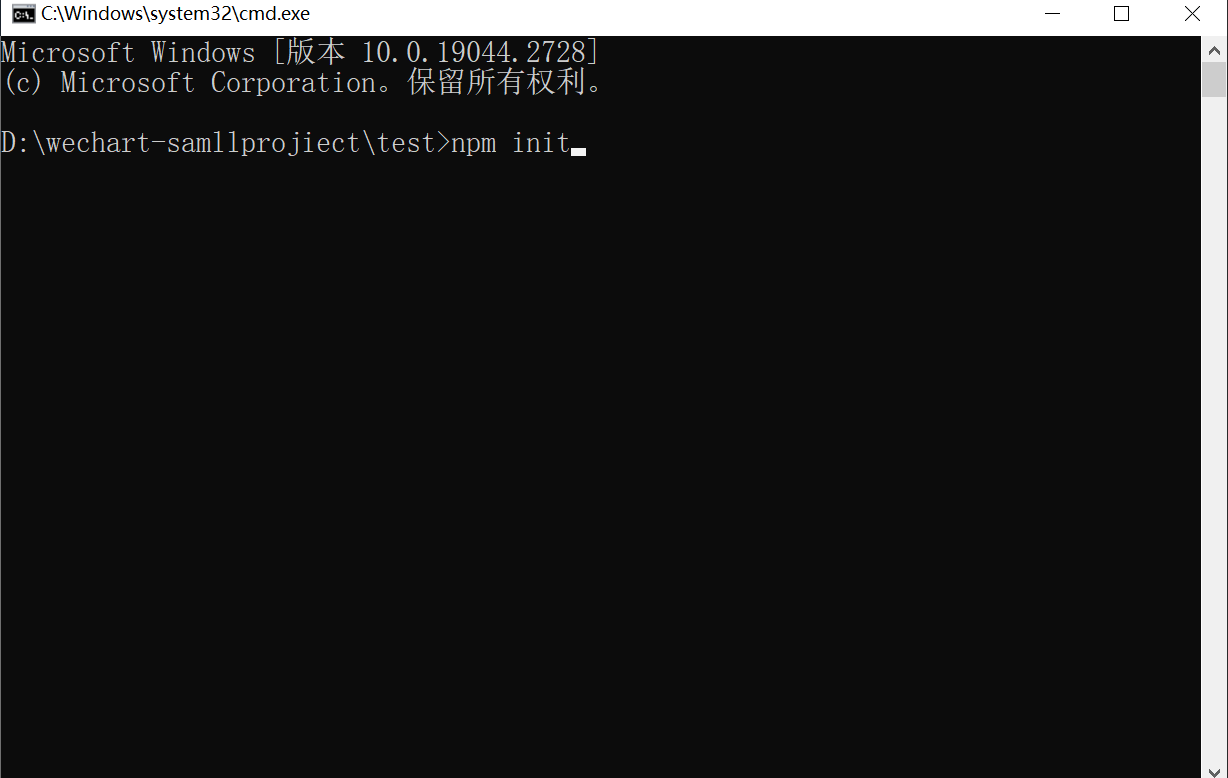
回车操作后,会出现以下,如果没有什么更改,一直回车即可
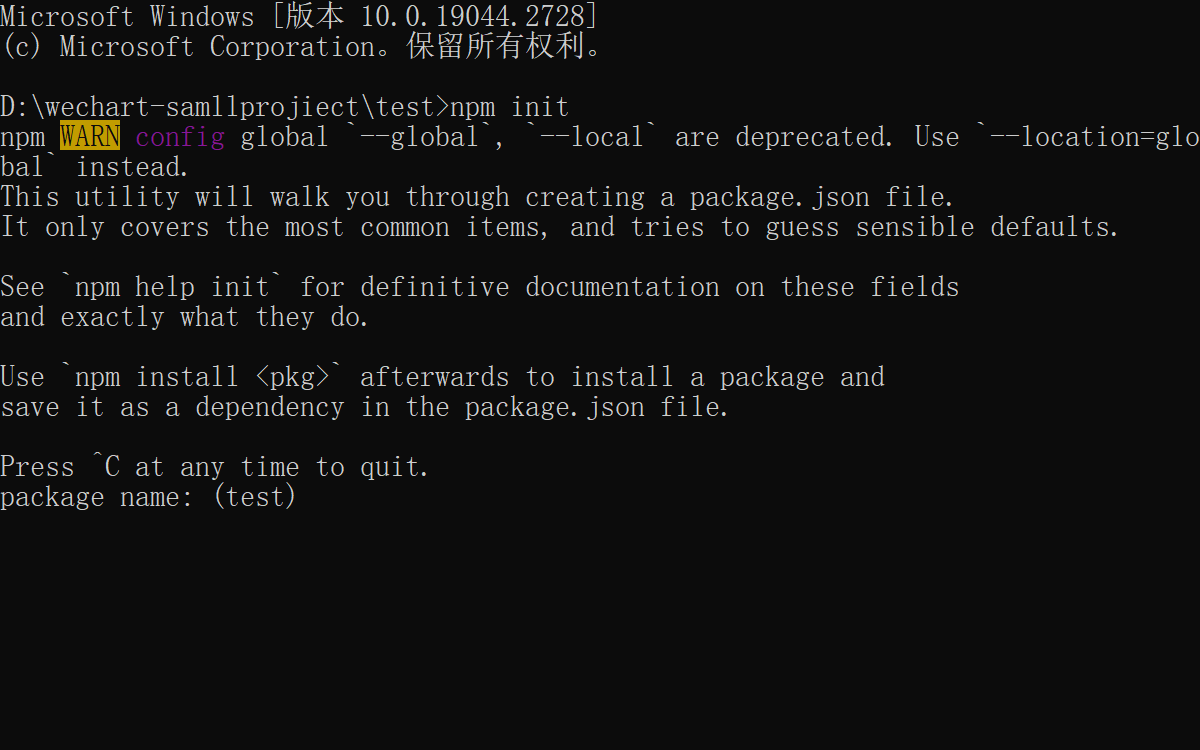
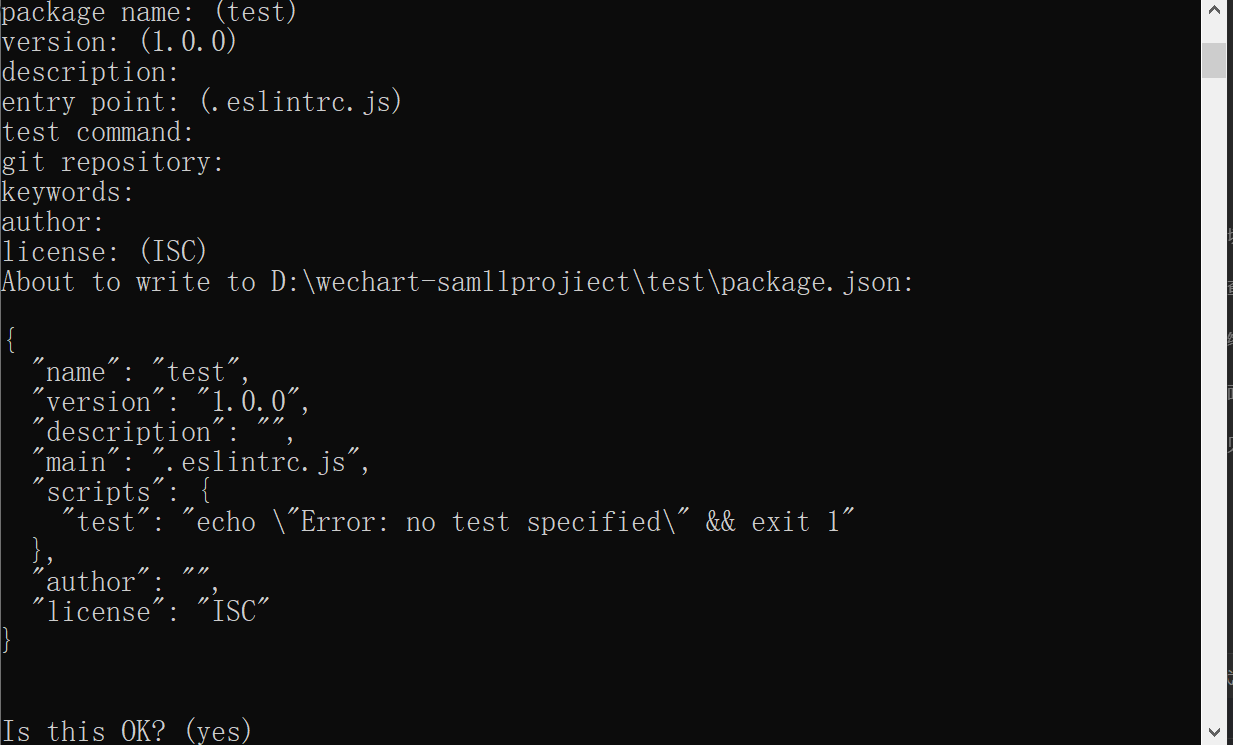
初始化后在项目中会出现一个绿色的package.json文件则表示初始成功了!
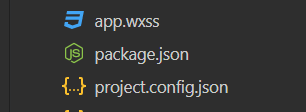
3.第三步:安装vant
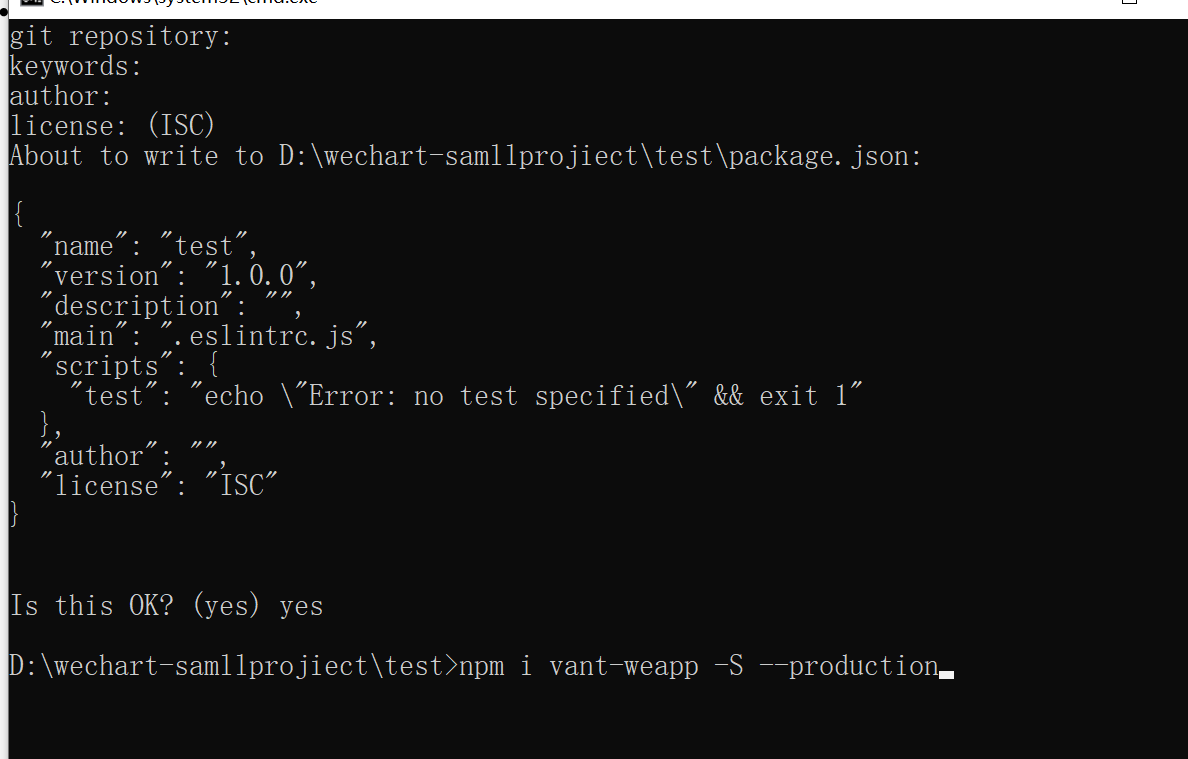
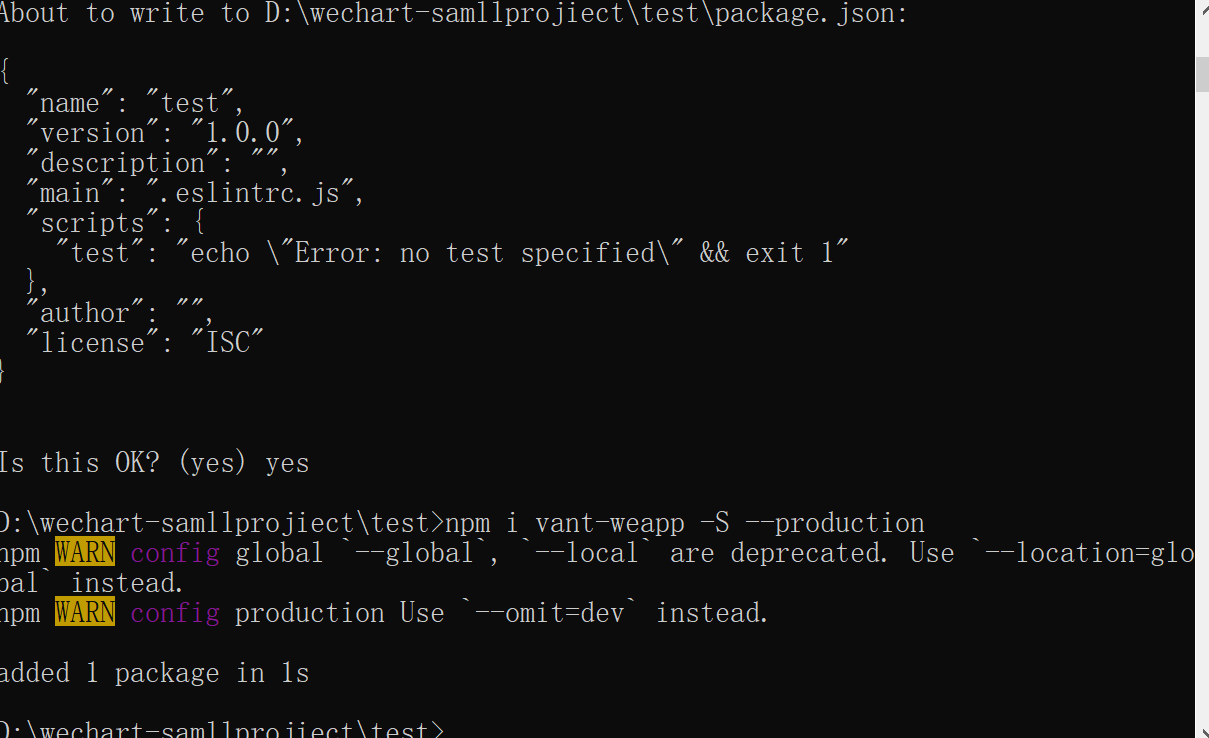
4.第四步:安装好后在微信开发者工具操作栏,点击工具进行构建npm操作
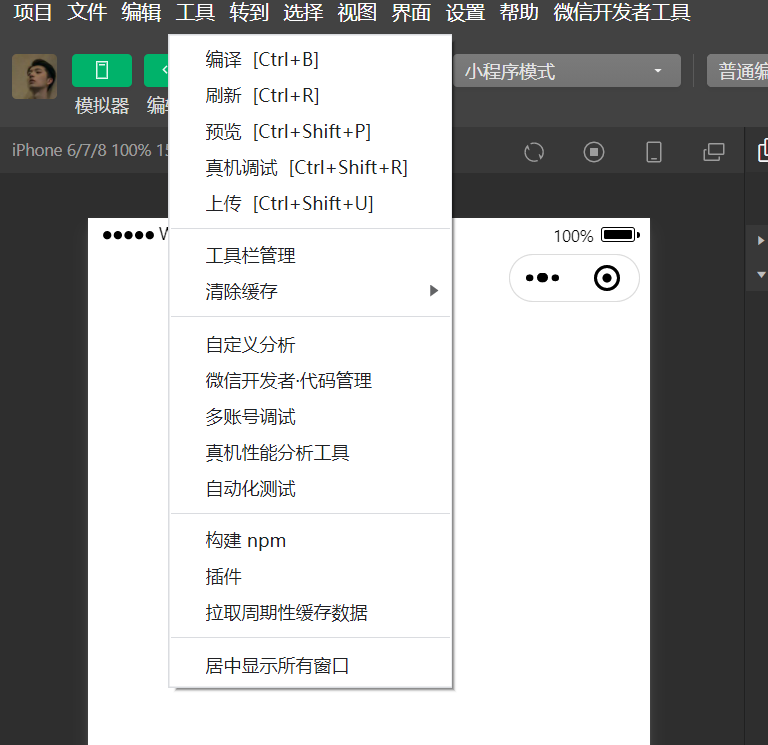
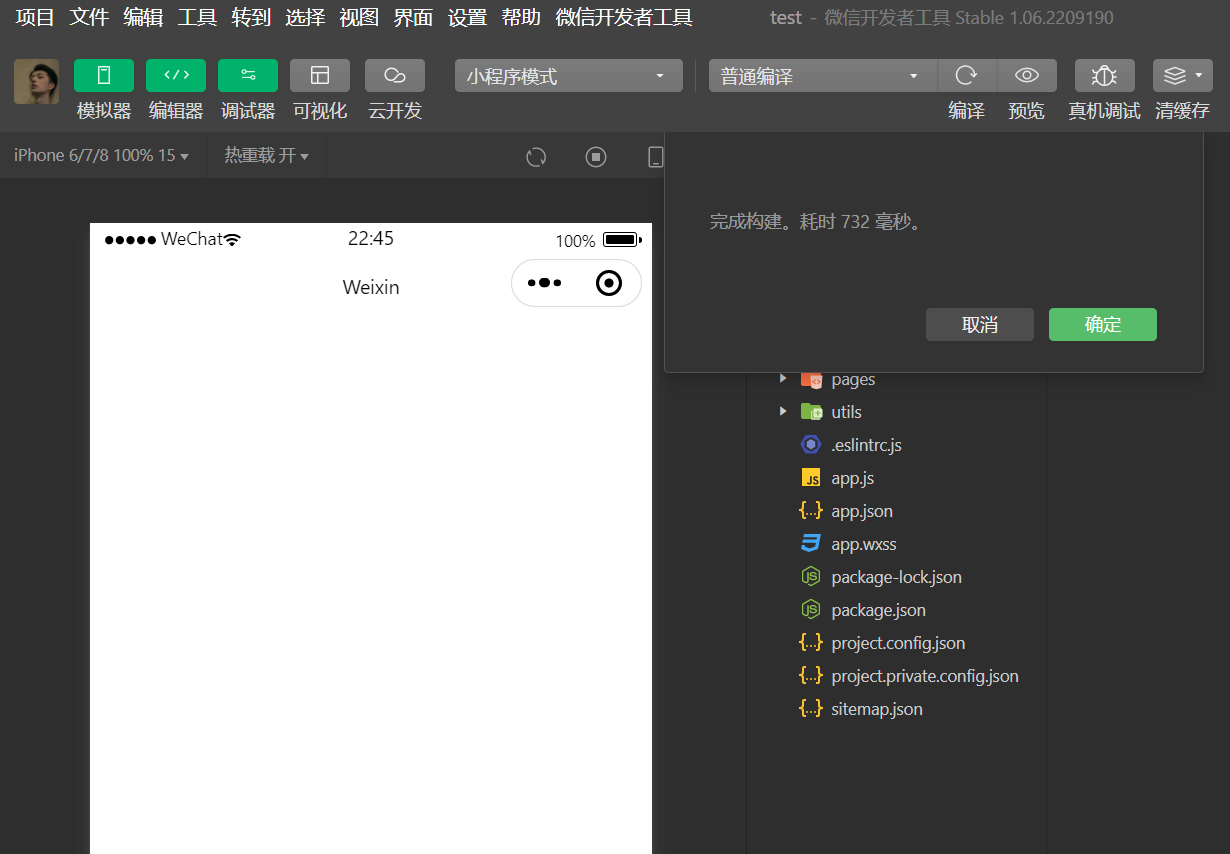
安装的vant就在node_modules模块中
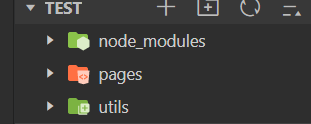
5.第五步:开启自定义tabbar(添加“custom":true)
”custom“:true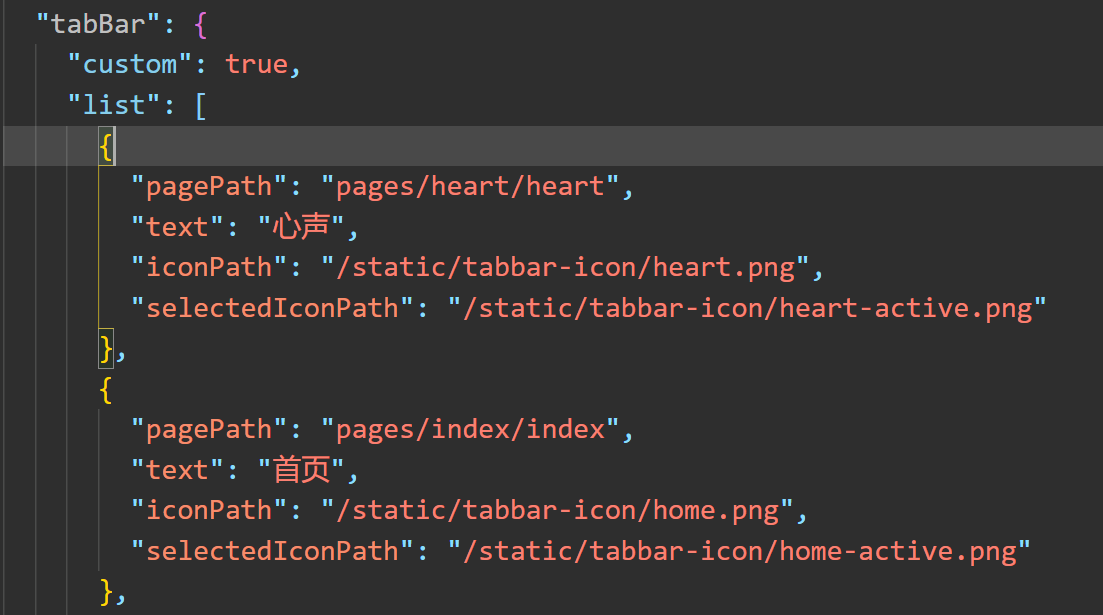
6.与pages同名创建custom-tab-bar文件夹(名字不能变),并创建index组件(tabbar自定义组件)
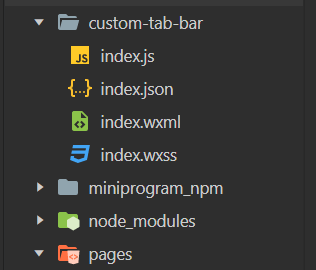
tabbar自定义组件——index.js代码:
// custom-tab-bar/index.js
Component({
/**
* 组件的属性列表
*/
options: {
// 开启这个才可以修改vant组件里面的样式
styleIsolation: 'shared'
},
properties: {
},
/**
* 组件的初始数据
*/
data: {
active: null,
"list": [
{
"pagePath": "/pages/heart/heart",
"text": "心声",
"iconPath": "/static/tabbar-icon/heart.png",
"selectedIconPath": "/static/tabbar-icon/heart-active.png"
},
{
"pagePath": "/pages/index/index",
"text": "首页",
"iconPath": "/static/tabbar-icon/home.png",
"selectedIconPath": "/static/tabbar-icon/home-active.png"
},
{
"pagePath": "/pages/classify/classify",
"text": "分类",
"iconPath": "/static/tabbar-icon/classfiy.png",
"selectedIconPath": "/static/tabbar-icon/classfiy-active.png"
},
{
"pagePath": "/pages/cart/cart",
"text": "购物车",
"iconPath": "/static/tabbar-icon/cart.png",
"selectedIconPath": "/static/tabbar-icon/cart-active.png",
info: 2
},
{
"pagePath": "/pages/my/my",
"text": "我的",
"iconPath": "/static/tabbar-icon/my.png",
"selectedIconPath": "/static/tabbar-icon/my-active.png"
}
]
},
/**
* 组件的方法列表
*/
methods: {
// 切换tabbar页面
onChange(event) {
wx.switchTab({
url: this.data.list[event.detail].pagePath,
})
}
}
})
tabbar自定义组件——index.wxml代码:
<view>
<van-tabbar active="{{ active }}" bind:change="onChange">
<van-tabbar-item wx:for="{{list}}" wx:key="index" info="{{item.info? item.info:''}}">
<image slot="icon" src="{{item.iconPath}}" mode="aspectFit" style="width: 50rpx;height: 50rpx;"/>
<image slot="icon-active" src="{{item.selectedIconPath}}" mode="aspectFit" style="width: 50rpx;height: 50rpx;"/>
{{item.text}}
</van-tabbar-item>
</van-tabbar>
</view>tabbar自定义组件——index.wxss:(使用变量改组件样式)
/* custom-tab-bar/index.wxss */
.van-tabbar-item {
--tabbar-item-margin-bottom:0;
}对于使用该组件的问题出现在下面:
// 切换tabbar页面
onChange(event) {
this.setData({
active:event.detail
})
wx.switchTab({
url: this.data.list[event.detail].pagePath,
})
}
}问题出现在这里:
this.setData({
active:event.detail
})二、解决:在切换tabbar的时候,我们采取另外一种方法思路:
在每一个页面使用tabbar自定义组件的地方,在onshow生命周期函数里初始active的值,用来对应每个页面切换之后展示对应的图标。
我这里有五个tabbar页
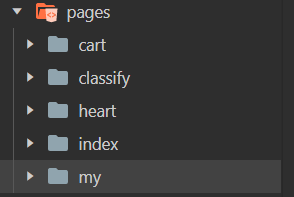
假如,我采用index页面作为一个tabbar页,对应的active可以这么更改其选中态
/**
* 生命周期函数--监听页面显示
*/
onShow() {
// 通过 getTabBar 接口获取组件实例,并调用 setData 更新选中态
this.getTabBar().setData({active: 0})
},第二个tabbar设置也是如此:
/**
* 生命周期函数--监听页面显示
*/
onShow() {
// 通过 getTabBar 接口获取组件实例,并调用 setData 更新选中态
this.getTabBar().setData({active: 1})
},依次设置,这样图标就会对应每一页面